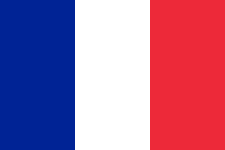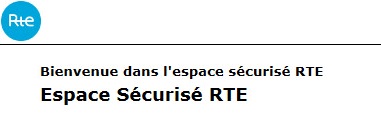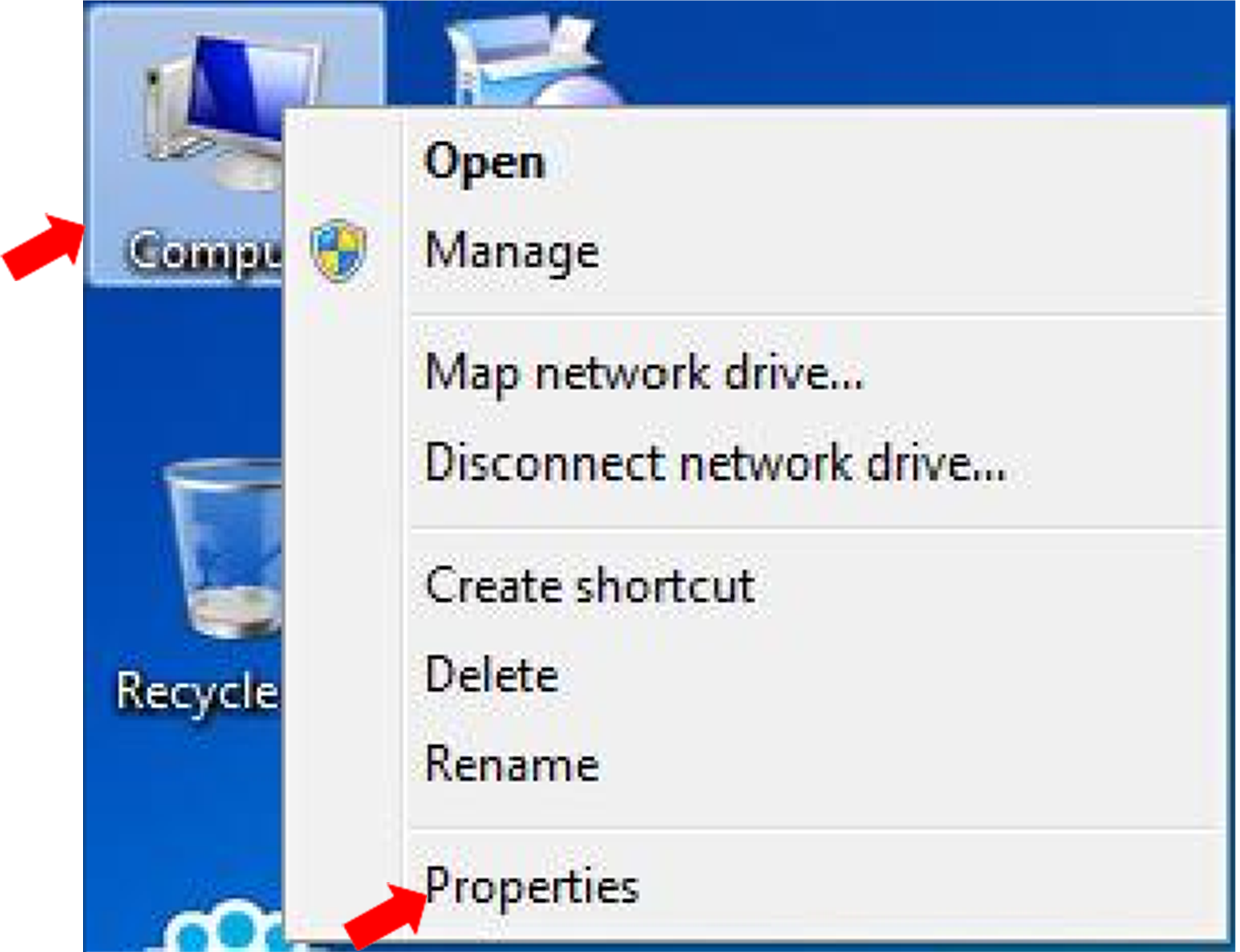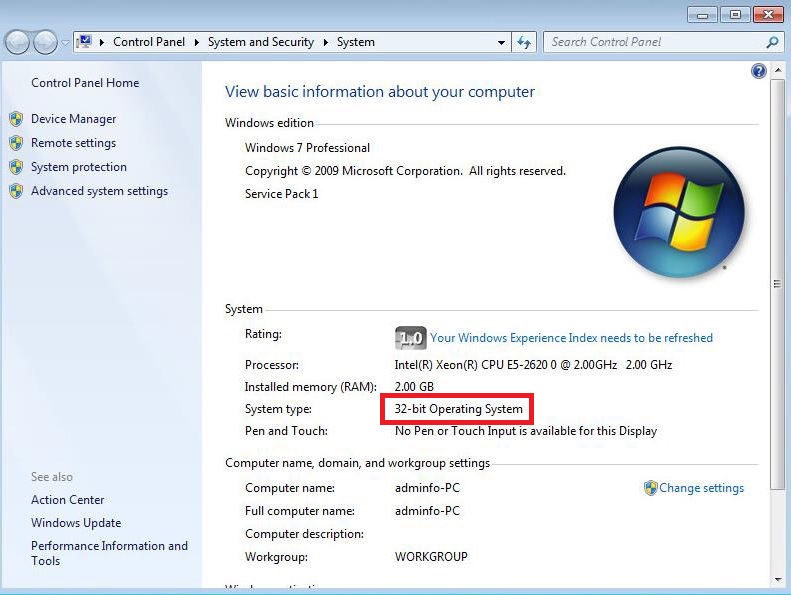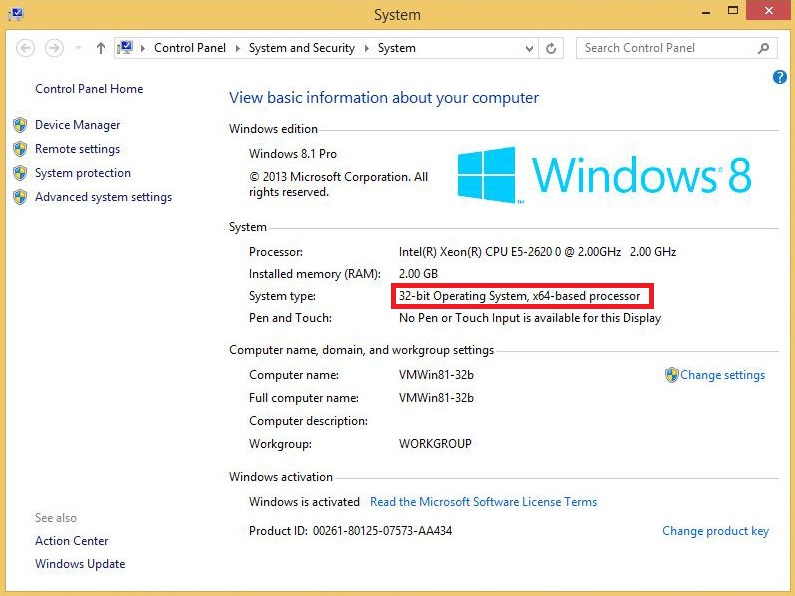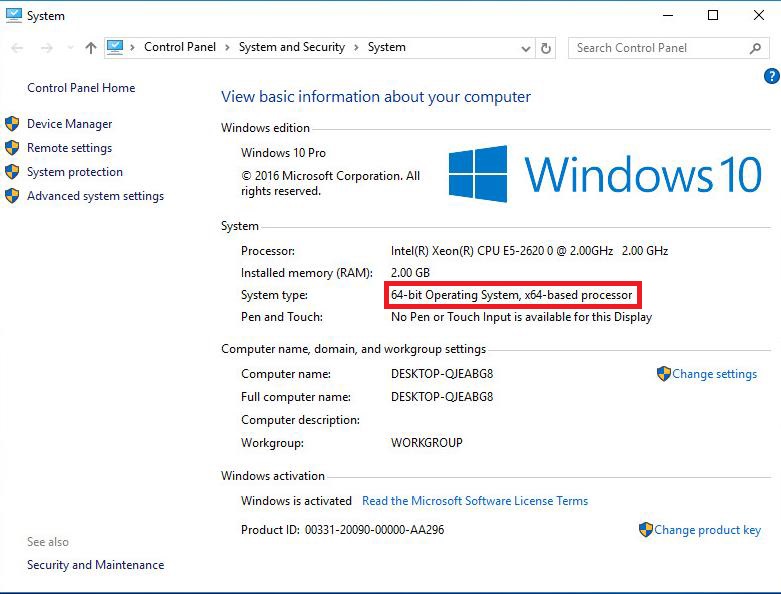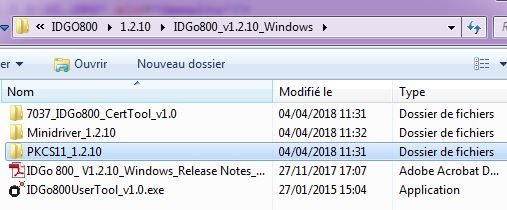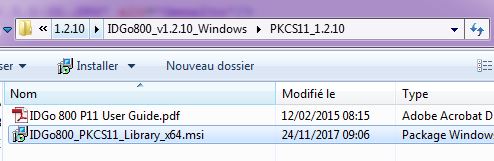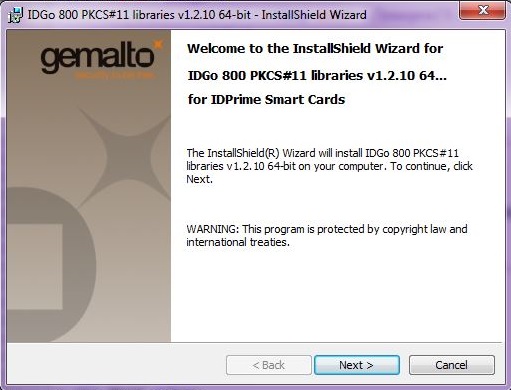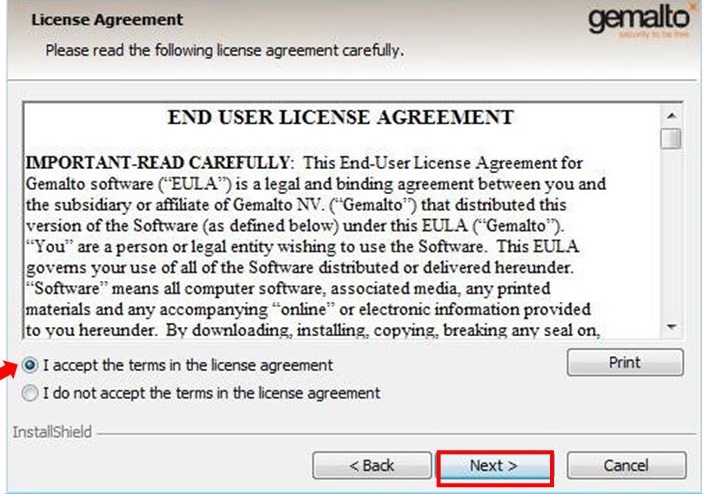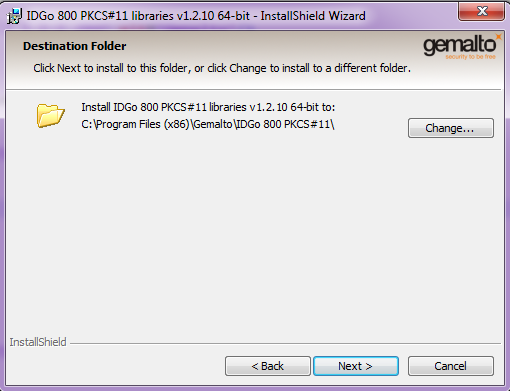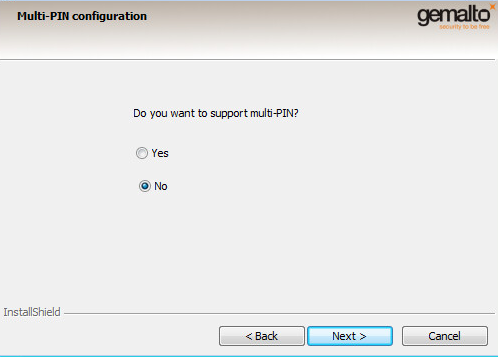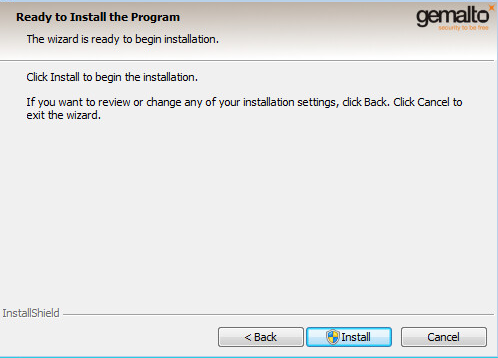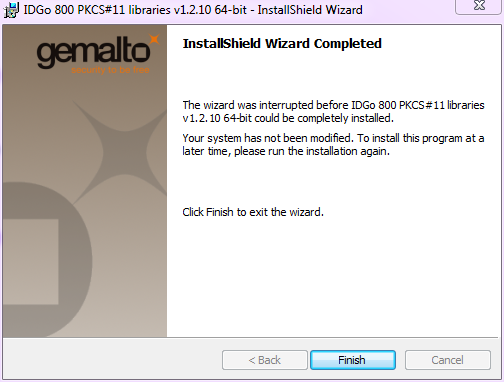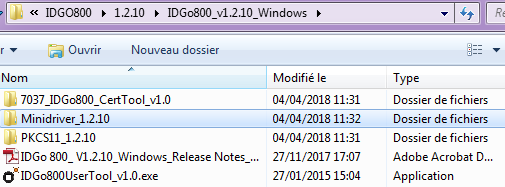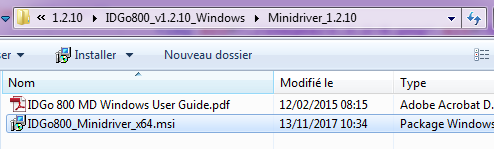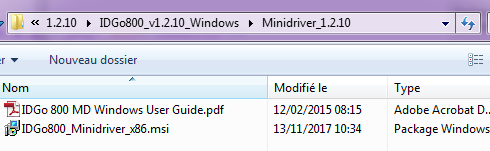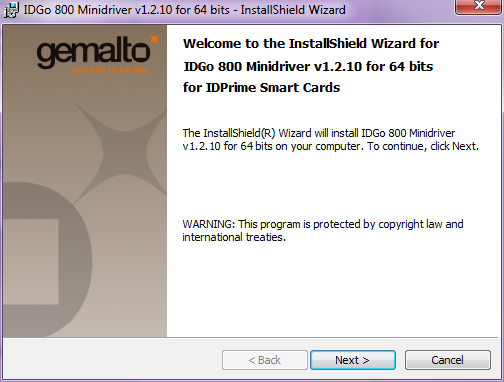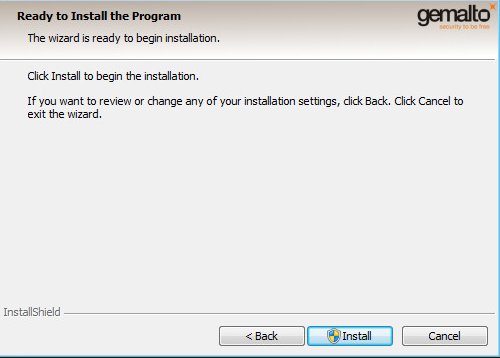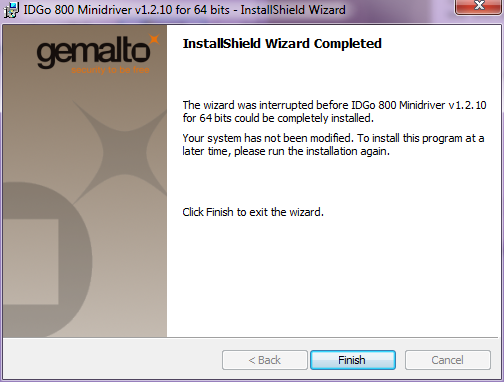All operations of this chapter are to be performed only once by a computer specialist with Administrator privileges on your workstation,
upon receipt of your "PKI Access Kit" and the smart card reader.
Except the installation of the smart card drivers, all operations are done under the Windows Session of the smart card holder.
Network Configuration
General Configuration
The web browser access uses - in a way that is transparent to the user - a smart card authentication system for access
to the RTE portal and encryption of data exchanged via the Internet (HTTPS protocol).
Mail exchanges between RTE and the user are routed over the Internet (SMTP protocol, S/MIME format).
IMPORTANT NOTE
Messaging and antivirus gateways, firewalls and content analyzers should be configured not to alter or reject messages that are encrypted
and signed S/MIME (application / x-pkcs7-mime, .p7s, .p7m) and not to prohibit the flow of HTTPS data (port 443).
The network administrator may be requested to perform these operations.
Specificity of the VPN access
The VPN allows from your workstation to establish a secure connection (based on the authentication to a dedicated site) to RTE’s IS via the Internet.
Access to the SSL VPN requires that your workstation can resolve the address secure.iservices.rte-france.com.
To see if this you can resolve the address, open a web browser and go to the URL https://secure.iservices.rte-france.com. The following web page must appear:
In addition to this test, you need to install on your workstation the module PSIS (Pulse Secure Installation Service) available on the RTE customer site.
Software configuration
The software configuration required for your workstation is as follows:
Operating systems:
- Microsoft Windows 7 32 bits and 64 bits
- Microsoft Windows 8.1 32 bits and 64 bits
- Microsoft Windows 10 32 bits and 64 bits
Web browsers:
- Microsoft Internet Explorer 11
Or
- Mozilla Firefox > 45 ESR
Smart card reader installation
A Gemalto smart card reader is given.
Do not plug in the smart card reader before it is asked by the procedure.
In a first step, it is necessary to install the driver relative to the smart card. To realize the installation, you need to get the following elements:
- An installation package of the driver in 64 or 32 bit depending on your operating system,
- A smart card reader,
- A smart card with its PIN code.
The installation packages of the drivers Gemalto can be found:
Operating system version
Before you can install the drivers, you need to check your operating system version (64 bits or 32 bits). To do so, Right-Click on "
Computer" and then click on "
Properties":
- For Windows 7:
- For Windows 8.1:
- For Windows 10:
Installation of PKCS11 libraries
-
Open the directory that contains the installation files in "IDGO800 > 1.2.10 > IDGo800_v1.2.10_Windows" and go to the PKCS11_1.2.10 directory
-
Execute the installation file
- For 64 bits version, execute IDGo800_PKCS11_Library_x64.msi
- For 32 bits version, execute IDGo800_PKCS11_Library_x86.msi
WARNING
In the following procedure, example images have been made with a 64 bits Windows version, for Windows 32 bits, the procedure is identical.
- The following window appears, click on the "Next" button.
-
Check "I accept the terms in the licence agreement" and the click on "Next" button.
-
Click on the "Next" button.
-
Check "No" and click on the "Next" button
-
Click on the "Install" button
-
Click on the "Finish" button
Installation of the drivers for the smart card
-
Go back to "IDGo800_v1.2.10_Windows" directory and open the "Minidriver_1.2.10" directory
-
Execute the installation file.
- For the 64 bits version, execute "IDGo800_Minidriver_64. msi"
- For the 32 bits version, execute "IDGo800_Minidriver_x86. msi"
WARNING
In the following procedure, example images have been made with a 64 bits Windows version, for Windows 32 bits, the procedure is identical.
-
The following window appears, click on the "Next" button.
-
Check "I accept the terms in the licence agreement" and click on the "Next" button
-
Click on the "Install" button.
-
Click on the "Finish" button.
IMPORTANTE NOTE
Restart your computer in order to complete Gemalto’s drivers installation.